VPN server deployment – Integrating On-Premises Networks with Azure
Categories :
VPN server deployment
To deploy your VPN server, you will need to perform the following steps:
- Navigate to your VPN resource group.
- Click + Create on the Overview screen for the resource group.
- Type custom deployment in the search bar and click Template deployment (deploy using custom templates) from the options that are returned:

Figure 17.6 – Custom deployment
- Click Create.
- Click Build your own template in the editor:

Figure 17.7 – Use your template
- Paste the following and click Save:
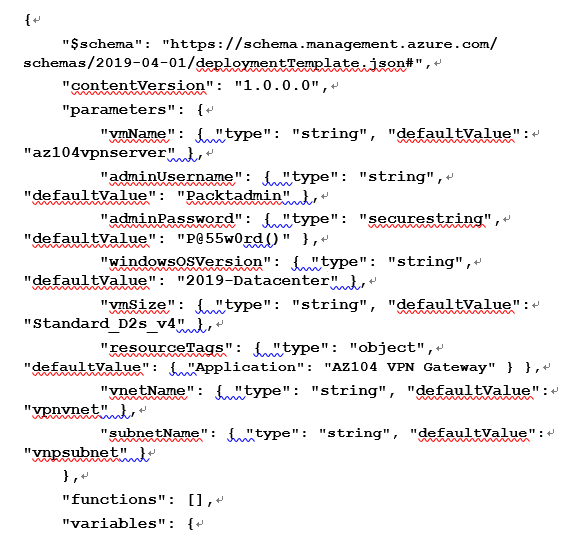
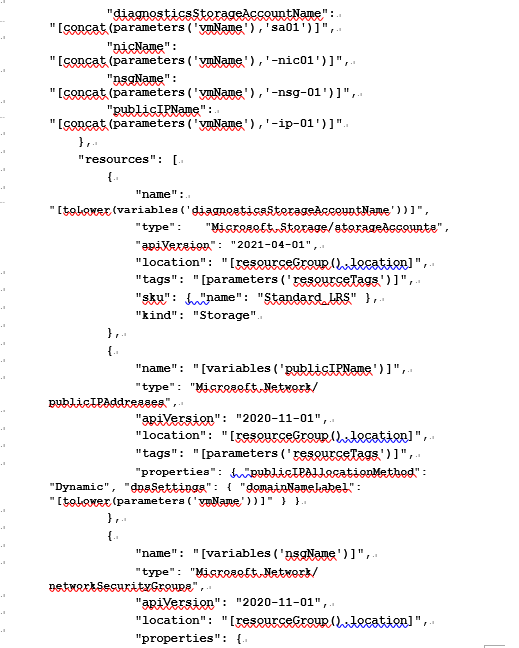
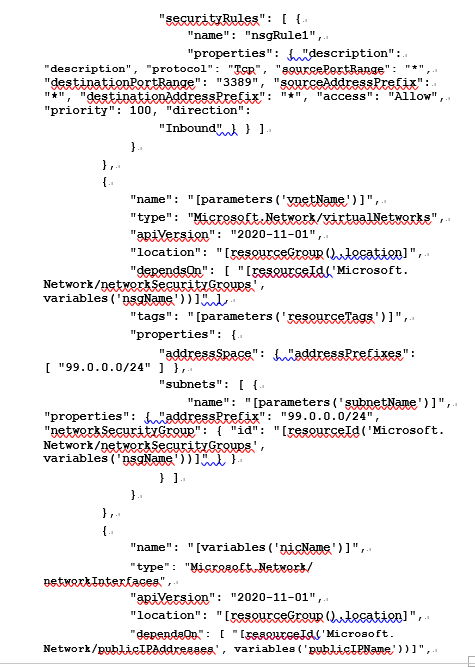
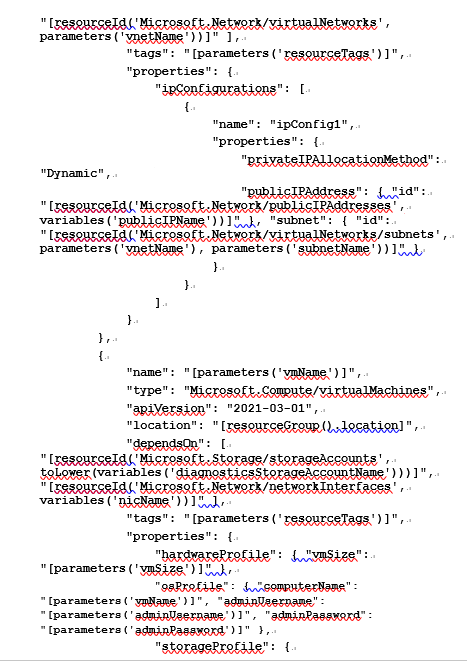
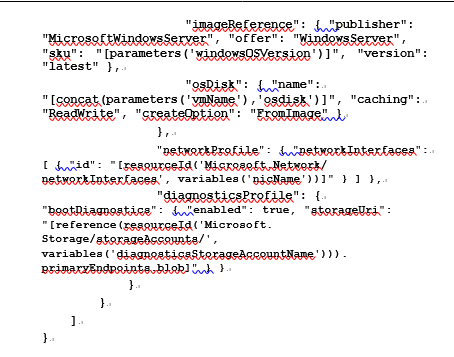
- Notice all your values are prepopulated; click Review + create.
- Click Create.
- Log in to your server using a Remote Desktop Connection (RDC). Use the following credentials:
- Username: Packtadmin
- Password: P@55w0rd()
- On the Server Manager Dashboard menu, click window that appears, with the default being on the Add roles and features:
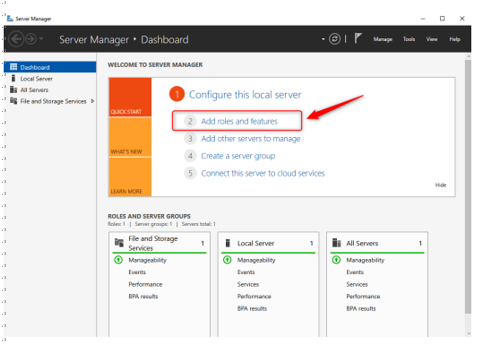
Figure 17.8 – Add roles and features